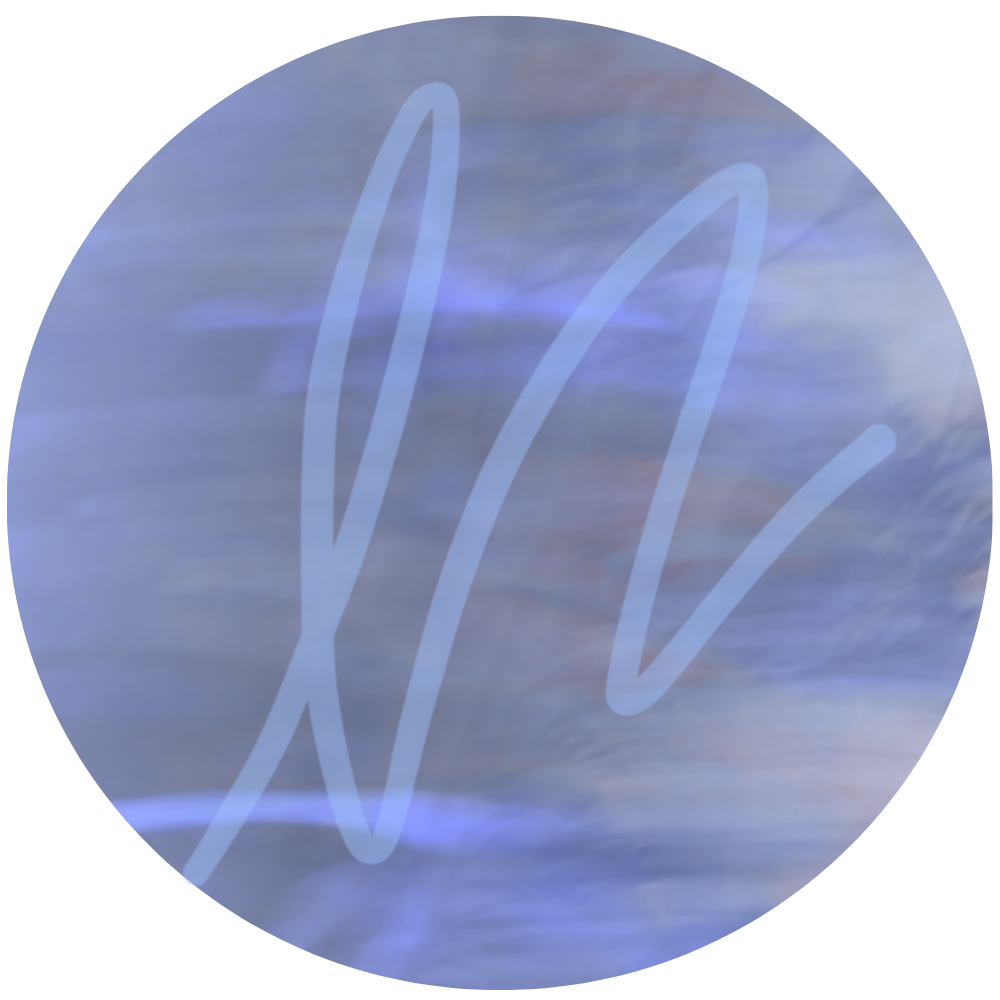How to Back Up Your Squarespace Website
If you’ve ever poured hours into your website only to realize you don’t have a backup, you know the sinking feeling that comes with it. Whether you’re running a small business, a nonprofit, or a creative portfolio, your Squarespace site is too valuable to leave unprotected.
Here’s how to make sure your hard work is safe and what makes Squarespace a little different from other platforms like WordPress.
DO YOU NEED TO BACK UP YOUR SQUARESPACE WEBSITE?
Yes. Even though Squarespace is a hosted platform — meaning they handle servers, security, and uptime — your content and design still need protection. Squarespace does maintain internal backups, but those aren’t something you can access or roll back to if you delete a page or change your design.
In other words: if you make a mistake, you’ll want your own backup plan.
WAYS TO BACKUP A SQUARESPACE WEBSITE
Duplicate Pages Before Editing
This is the fastest safeguard. Anytime you’re redesigning or restructuring a page, duplicate it first. If you don’t like the new version, you can revert to the copy. You can also edit the duplicated version, save the edited section(s) then simply add those sections to the live page. I hope that makes sense!Export Content
Squarespace allows you to export certain content (like blog posts, basic pages, or products) to an XML file. This isn’t a full site backup, but it’s a good practice to run every few months.Keep Copies of Your Assets
Logos, brand photography, graphics — make sure these are stored outside of Squarespace in a shared cloud folder. If you ever need to rebuild, you won’t lose the visual backbone of your site.Duplicate Your Entire Site
This is the closest thing Squarespace offers to a true backup. You can duplicate your entire website and keep the copy in your dashboard as a safety net — no extra fees required. The duplicate functions as a “clone,” which you can use as a staging site or an emergency restore point. When you make big updates, just delete the old duplicate and create a fresh one. Squarespace automatically labels the copy with “(copy)” at the end of the site name, so it’s easy to tell which version is live and which one is your backup.
HOW SQUARESPACE BACKUPS ARE DIFFERENT FROM WORDPRESS
Here’s where Squarespace and WordPress diverge:
Squarespace doesn’t give you access to the underlying database or files. You can duplicate and export selectively, but there’s no one-click full backup or restore.
WordPress, by contrast, allows you to fully back up your site with plugins or through your hosting provider. You can restore old versions easily, but you’re also responsible for setting up and managing those backups.
If you’re the type who wants full control, WordPress offers more backup flexibility. If you prefer simplicity, Squarespace handles the heavy lifting but requires some extra habits on your part.
BEST PRACTICES FOR SQUARESPACE SITE OWNERS
Duplicate the full site as a backup
Duplicate pages before big edits
Export site content 3–4 times a year
Keep all images, logos, and graphics in a separate cloud folder
FAQ: BACKING UP SQUARESPACE
-
Yes, but these are platform-level backups that aren’t user-accessible. You can’t request a restore.
-
Yes and no. Once deleted, a page can be recovered for 30 days before it’s permanently deleted. If you have duplicated your site, simply go add those sections to your account level saved sections and rebuild the page on the live site.
SO, NOW YOU KNOW HOW TO BACKUP YOUR SITE!
Backing up a Squarespace site isn’t complicated, but it does require a little intention. Think of it less like flipping a “restore” switch and more like building a safety net — duplicating, exporting, and storing what matters most.
With those habits in place, you’ll never lose the work you’ve put into your site.